Sidebar blog
May,
23
2025
Barcodes are essential for inventory management, retail, event ticketing, and data tracking. While Excel isn’t built for barcode generation, free tools can bridge the gap. Here’s a simple guide to creating barcodes directly in your spreadsheets without spending a dime.
Why Generate Barcodes in Excel?
-
Cost-effective: No need for specialized software.
-
Familiarity: Leverage Excel’s data organization features.
-
Scalability: Easily update barcodes as your data changes.
Method 1: Use a Free Barcode Font (Code 39)
Code 39 is a widely supported barcode format. Here’s how to use it:
Download the Font:
Get the free Code 39 font from DaFont or 1001 Fonts.
Install the Font:
1. Unzip the downloaded file.
2. Right-click the TTF file and select Install.
Create Barcodes in Excel:
In a cell, type your data with asterisks at both ends (e.g., *12345*).
Select the cell, then choose the Code 39 font from the font dropdown.
Adjust font size as needed (e.g., 16–20pt).
Note: Test with a barcode scanner to ensure readability.
Method 2: Use a Free Excel Add-In
TBarCode Office (free version) integrates barcodes into Excel:
Download the Add-In:
Visit TBarCode Office and download the free version.
Install and Restart Excel:
1. Follow the installer prompts.
2. Open Excel; a Barcode tab will appear.
3. Generate Barcodes: Select a cell with your data.
4. Go to Barcode Insert Barcode.
5. Choose a format (e.g., Code 128) and click Insert.
Limitation: The free version adds a "DEMO" watermark.
Method 3: Online Barcode Generators
Use free websites to create barcode images:
Generate the Barcode:
1. Go to Online Barcode Generator.
2. Select a format (e.g., Code 128) and enter your data.
Download and Insert into Excel:
Download the image (PNG/SVG).
In Excel, go to Insert Pictures, and upload the file. Resize and align as needed.
Tip: Use Excel’s Camera Tool to link dynamic images to cell data.
Method 4: Use Excel VBA (Advanced)
For automation, create barcodes via VBA:
Enable Developer Tab:
Go to File Options, Customize Ribbon, and Check Developer.
Insert an ActiveX Control:
1. Go to Developer Insert More Controls.
2. Choose Microsoft Barcode Control 16.0.
3. Draw the barcode on your sheet.
4. Link to Data: Right-click the barcode and select Properties.
5. Set LinkedCell to the cell containing your data.
Note: This method requires familiarity with VBA and ActiveX.
Tips for Success Test Scanners:
1. Ensure barcodes scan correctly.
2. Choose the Right Format:
Code 39 for letters/numbers, Code 128 for higher density.
3. Keep Data Clean:
Avoid special characters unless supported by your barcode type.
4. Generating barcodes in Excel is achievable with free tools:
Quick Fix: Use Code 39 fonts.
More Features: Try TBarCode Office (despite the watermark).
No Installation: Online generators work in a pinch.
Whether you’re labeling products or organizing data, these methods streamline your workflow without breaking the bank. Happy barcoding! 🚀
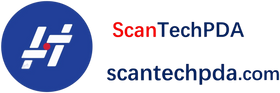
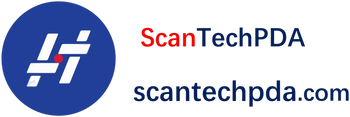
Leave a comment
Translation missing: en.blogs.comments.discription