Blog latéral
June,
04
2025
Scenario Analysis: Why Do Print Jobs Seem "Out of Control" After Being Sent?
When using the Zebra ZT411 barcode printer for label printing, users may encounter a situation where, even after clicking "Cancel," the printer continues to output unwanted labels. This occurs because once a print job is transferred from the computer to the built-in buffer of the Zebra ZT411 barcode printer, it is no longer controlled by the print spooler on the computer. At this point, the traditional operation of "deleting the print job" becomes ineffective.
Targeted methods must be employed to terminate the job to avoid label waste and business interruptions. The printer's built-in buffer is like an independent "transfer station." Once the print task enters it, just like a mailed letter, conventional operations on the computer side can hardly intervene directly, which is the key reason why traditional cancellation methods fail.
Step-by-Step Guide: Cancellation Methods for Three Scenarios
(A) Routine Operations: When the Print Job Is Still Visible in the Print Queue
1. Quick Cancellation via the Printer Properties Window
First, open the "Control Panel" on your computer, go to "Devices and Printers," locate the Zebra ZT411 barcode printer, and double-click to open the print queue window. In the task list, right-click the print job you need to cancel and select the "Cancel" option.
For batch cancellation of all jobs, click the "Printer" menu in the upper left corner and then select "Cancel All Documents." This method is suitable for situations where the job has not yet entered the printer buffer and is still waiting in the computer's queue.
The operation is intuitive and convenient, usually able to be completed within 30 seconds. It should be noted that if the task list loads slowly, you can click the "Refresh" button on the window toolbar to update the status and ensure that all print tasks can be seen in a timely manner.
2. Forced Refresh When the Print Spooler Malfunctions
Press the Win+R combination keys to open the "Run" window, type "services.msc" to enter the Service Manager, find the "Print Spooler" service, and stop it. Then, manually delete the system's temporary print files: Open the C:\Windows\System32\spool\PRINTERS folder and delete all files starting with "FP" (make sure to turn off the printer before the operation).
After completing the file deletion, restart the "Print Spooler" service and the Zebra printer, and then resend the correct print job. This method targets the situation where the print spooler gets stuck, causing jobs to hang. By resetting the service and clearing the cache files, it can restore normal queue operation.
(B) Advanced Operations: When the Job Has Entered the Printer Buffer (Not Shown in the Background)
1. Forced Interruption via Physical Buttons on the Printer
Observe the control panel of the Zebra ZT411 barcode printer, press and hold the "Pause/Cancel" button (usually a button with an exclamation mark icon) for 3 seconds until the indicator light flashes. If the printer is currently printing, some models allow you to quickly skip the current label by repeatedly pressing the "Feed" button until the job is cleared.
For certain models, you need to turn off the printer, wait for 10 seconds, and then restart it to clear the buffer through a power cycle. This method does not rely on a computer and directly terminates the job through hardware operations. It is suitable for quick damage control in emergencies, especially for immediate adjustments on production lines.
There may be slight differences in operation details among different printer models, and users can refer to the instruction manual according to the actual device model for operation.
2. Remote Management via Zebra Utility Tools
First, download and install Zebra's official Printer Setup Utility (PSU), and ensure that it is connected to the Zebra ZT411 barcode printer on the same network. In the tool, select "View Printer Status," enter the "Queue Management" interface, and you can remotely delete the jobs sent to the printer.
This method is suitable for network-connected printers. With the help of official tools, it enables more precise job management, supports batch operations and status monitoring, and facilitates centralized management of multiple printers by users.
Preventive Measures: Three Tips to Avoid Repeated "Out-of-Control" Situations
1. Double-Check Settings Before Printing
Preview the label content and quantity in the printing software, and send the job only after confirming that it is correct. Most label design software supports enabling the "Show Confirmation Dialog Before Printing" function.
It is recommended that users turn on this function to reduce misoperations at the source and lower the need to cancel jobs. For example, in common software such as LabelView and Bartender, you can find the relevant function in the software's settings options and enable it.
2. Regularly Maintain the Printer Buffer
Clear the buffer once a week through printer management tools (such as PSU) or physical buttons to prevent queue confusion caused by residual historical jobs. Specifically, when using the PSU tool, after connecting to the printer, you can find the buffer management option to perform the clearing operation; when clearing through physical buttons, you can refer to the steps for buffer clearing in the printer's instruction manual. Regular preventive maintenance can improve the stability of the equipment and reduce the impact of sudden failures on production efficiency.
3. Understand the Meanings of Device Status Indicator Lights
Familiarize yourself with the indicator light signals of the ZT411 barcode printer: a steady green light indicates normal operation, and a flashing orange light may indicate an incomplete job or an error.
By using the indicator lights, you can quickly determine the job status and intervene in a timely manner. For example, when you see the orange light flashing, you can initially determine that there may be unfinished jobs in the printer, and then take corresponding inspection and cancellation measures to improve the efficiency of exception handling.
IV. Troubleshooting: Common Problem-Solving Checklist
1. What to Do If the Printer Keeps Printing After Cancellation?
Immediately turn off the printer, wait for 30 seconds, and then restart it to clear the residual jobs through a hardware power cycle. At the same time, check whether multiple devices are sending jobs to the printer simultaneously and disconnect unnecessary connections to avoid continuous printing problems caused by conflicts among multiple tasks.
This is because sending jobs from multiple devices simultaneously may cause the printer buffer to receive multiple instructions, leading to confusion. Disconnecting unnecessary connections ensures that the printer only processes the tasks currently required.
2. The Print Queue Shows "Job Completed," but the Printer Has Not Stopped
This may be a compatibility issue caused by an outdated firmware version of the barcode printer. Visit the official Zebra website, download, and install the latest firmware for an upgrade to improve the device's response accuracy to job commands. Firmware upgrading is like updating the "brain" program of the printer, which can fix problems existing in the old version and enhance the overall performance of the device.
3. "File in Use" Prompt When Manually Deleting Background Files
Ensure that the "Print Spooler" service has been completely stopped. You can end the "spoolsv.exe" process through the Task Manager before the operation. It is recommended to save your work progress before the operation to prevent data loss.
This is because if the print spooler service has not been completely stopped, the related files may still be in use, resulting in inability to delete them. Ending the process can completely release the occupation of the files.
Conclusion: Efficient Management Starts with Details
The issue of canceling jobs on the Zebra ZT411 barcode printer essentially stems from the "time lag" in data interaction between the computer and the device. Mastering the comprehensive approach of "software queue management + hardware forced interruption + preventive maintenance" can not only quickly resolve current dilemmas but also enhance the controllability of the entire label printing process.
As an operator, paying attention to these device operation details is a key step in optimizing production line efficiency and reducing consumable waste. The next time you encounter a similar problem, follow the steps in this article to make print jobs stop instantly and ensure the smooth progress of printing work.
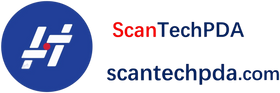
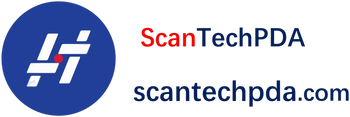
Laisser un commentaire
Translation missing: fr.blogs.comments.discription