Blog latéral
May,
09
2025
The Zebra MC3300 is a versatile mobile computer designed for industries like retail, warehousing, and logistics. Its rugged build, powerful scanning capabilities, and intuitive interface make it a go-to tool for streamlining operations. Whether you’re new to the device or looking to optimize its use, this guide covers everything from setup to troubleshooting.
1. Introduction to the Zebra MC3300
The Zebra MC3300 combines Android™ OS flexibility with enterprise-grade durability. Key features include:
-
Rugged design: Survives drops, spills, and extreme temperatures.
-
Advanced scanning: Supports 1D/2D barcodes and RFID (depending on configuration).
-
Long battery life: Hot-swappable batteries for uninterrupted workflows.
-
Connectivity: Wi-Fi, Bluetooth®, and cellular options for real-time data exchange.
Ideal for inventory management, order picking, and point-of-sale tasks, the MC3300 boosts productivity in demanding environments.
2. Navigating the User Interface
The Android-based interface is user-friendly but optimized for industrial use:
-
Home screen: Access apps, settings, and notifications via the status bar.
-
Touchscreen gestures: Use taps, swipes, and pinch-to-zoom (ensure gloves are touchscreen-compatible).
-
Physical buttons: Programmable scan, volume, and power keys for quick actions.
-
App drawer: Find installed applications under the "All Apps" menu.
Pro Tip: Customize the home screen with frequently used apps for faster access.
3. How to Scan Barcodes with the Zebra MC3300
Follow these steps for efficient scanning:
-
Activate the scanner: Press the dedicated scan button or open a scanning app.
-
Aim at the barcode: Hold the device 4–12 inches away, ensuring proper lighting.
-
Confirm success: A beep or vibration indicates a successful scan.
-
Review data: Scanned information auto-populates in your active app (e.g., inventory software).
For advanced settings like scan sensitivity or format filtering, use DataWedge (pre-installed configuration tool).
4. Connecting to Wi-Fi and Networks
Stay connected with these steps:
-
Go to Settings > Network & Internet > Wi-Fi.
-
Toggle Wi-Fi On and select your network.
-
Enter the password and tap Connect.
-
For hidden networks, choose Add Network and manually enter details.
For enterprise networks (e.g., WPA2-Enterprise), configure authentication protocols under Advanced Options.
5. Installing and Managing Applications
Install apps via:
-
Google Play Store: Download productivity tools directly (requires Google account).
-
APK files: Side-load enterprise apps using a file manager or MDM (Mobile Device Management) solution.
-
Zebra OEMConfig: Manage app permissions, updates, and configurations centrally.
Note: Restrict non-work apps to preserve battery and security.
6. Customizing Settings for Optimal Use
Tailor the MC3300 to your workflow:
-
Display: Adjust brightness, timeout, and font size under Settings > Display.
-
Sounds: Modify scan beeps or alerts in Settings > Sound.
-
Battery saver: Enable Battery Optimization modes for extended shifts.
-
Scanning profiles: Use DataWedge to create unique setups for different tasks (e.g., pairing specific barcode types with app actions).
7. Troubleshooting Common Issues
| Problem | Solution |
|---|---|
| Scanner not working | Check DataWedge settings; clean the scanner window. |
| Wi-Fi disconnects | Reboot the device; update firmware via Settings > System > Updates. |
| App crashes | Clear app cache (Settings > Apps > [App Name] > Storage > Clear Cache). |
| Device freezes | Perform a soft reset (hold power button for 10 seconds). |
8. Conclusion
The Zebra MC3300 is a powerhouse for businesses seeking efficiency and reliability. By mastering its interface, scanning features, and customization options, you can unlock its full potential. Regular updates and proactive maintenance ensure long-term performance in fast-paced environments.
9. FAQs
Q1: Why won’t my MC3300 scan barcodes?
A: Ensure DataWedge is enabled, the barcode is undamaged, and the scanner lens is clean.
Q2: How do I connect to a hidden Wi-Fi network?
A: Go to Wi-Fi settings > Add Network, then manually enter the SSID and password.
Q3: Can I install custom apps on the MC3300?
A: Yes, via Google Play, APK sideloading, or MDM tools like Zebra OEMConfig.
Q4: My device is slow. How can I fix this?
A: Close unused apps, clear caches, or perform a factory reset (back up data first).
Q5: Does the MC3300 support Bluetooth accessories?
A: Yes—pair printers, headsets, or keyboards under Settings > Connected Devices.
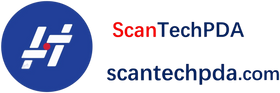
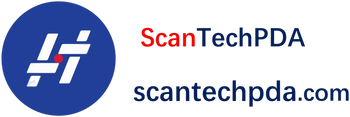
Laisser un commentaire
Translation missing: fr.blogs.comments.discription