Sidebar blog
June,
10
2025
When your Zebra scanner malfunctions, it can disrupt critical operations in various industries, from warehouse management to retail checkout. This comprehensive, step-by-step guide is designed to provide a systematic approach to troubleshooting and resolving issues quickly, allowing you to restore your scanner’s efficiency within just 5 minutes.
I. Rapid Troubleshooting: 3 Essential Hardware Checks First
(1) Physical Connection “Triple-Check” Method
The first crucial step in troubleshooting a malfunctioning Zebra scanner is to thoroughly inspect the physical connections. Start by carefully examining the USB or Bluetooth cables. Ensure that they are securely plugged into both the scanner and the corresponding device port.
A loose connection can often be the root cause of communication issues. To rule out any potential connection problems, unplug the cables and then replug them firmly. Additionally, try using spare ports on your device to see if the issue persists.
Pay close attention to the scanner’s status indicator lights, as they can provide valuable insights into its operational status. During normal operation, the power light should remain a steady green.
However, a flashing red light typically indicates low battery levels or connection problems. For wireless models, check the Bluetooth list on your device to confirm that the scanner is listed as “Connected.” If it’s not connected, try toggling the Bluetooth feature off and then on again. This simple action can often re-establish the connection.
(2) Dual Battery & Power Source Inspection
For handheld wireless Zebra scanners, issues can sometimes arise due to battery-related problems. Remove the battery from the scanner and then reinsert it carefully to ensure a proper connection. After that, charge the battery for at least 30 minutes. This step helps prevent malfunctions caused by loose connections or drained power.
When using a power adapter, it’s essential to check the power source. Ensure that the electrical outlet provides a stable voltage. If you suspect an issue with the power cable, try replacing it. Alternatively, you can test the scanner using a different device’s power port to rule out any external power faults.
(3) Scan Head Cleaning & Hardware Reset
Before cleaning the scan head, make sure to power off the device to avoid any potential damage. Use an alcohol swab to gently wipe the scan window glass.
This helps remove dust, stains, or any other debris that could interfere with the scanner’s ability to read barcodes accurately. Be extremely careful not to scratch the lens during this process, as even minor scratches can significantly affect scanning performance.
To perform a hardware reset, press and hold the power button for 10 seconds. This action forces the scanner to restart. Some Zebra scanner models also allow for a factory reset, which can be done by accessing a reset hole on the back of the device.
However, before performing a factory reset, it’s crucial to save any important device configuration data, as this process will erase all personalized settings.
II. Software Debugging: Solving Driver & Setting Issues Precisely
(1) Three Core Driver Fixes
The next step in the troubleshooting process involves checking and fixing driver-related issues. Open the Device Manager on your computer. Look for the Zebra scanner under the “Imaging Devices” category.
If you notice a yellow exclamation mark next to the scanner’s name, it indicates a driver problem. Right-click on the scanner and select “Update Driver.” Choose the option to search automatically online for the latest driver updates.
If the driver is missing entirely, visit Zebra’s official technical support page. Enter your device model number to find the appropriate driver for your operating system. Zebra provides support for Windows, macOS, and Linux.
Once you’ve downloaded the latest driver, install it on your computer. After the installation is complete, restart your computer to ensure that the driver takes full effect. When running the scanning software, do so with administrator privileges to avoid any permission-related issues.
(2) Scan Setting Conflict Diagnosis
Open the companion scanning software, such as the Zebra Scanner Utility. Verify that the “Device Connection” section correctly identifies the hardware model.
It’s also essential to ensure that the communication parameters, including the baud rate and data bits, match the device’s configuration. Mismatched parameters can lead to scanning errors or failures.
Close any programs that might be occupying the port, such as multi-device management tools or real-time antivirus monitoring software. These programs can cause software conflicts that interrupt the scanning process. Additionally, set the Zebra device as the default scanner in your system settings.
On Windows, you can do this by going to “Control Panel > Devices and Printers” and selecting the Zebra scanner as the default.
(3) System Compatibility Solutions
If the scanner stops working after a system update, there may be compatibility issues. In such cases, check the “Run in compatibility mode” option in the device properties. This feature is particularly useful for Windows 10/11 systems when using Windows 7 drivers.
Sometimes, system update patches can conflict with the scan driver. To resolve this, go to “Settings > Update & Security > View Update History” and uninstall any recent updates that might be causing the problem. After uninstalling the updates, restart your computer to see if the scanner starts working again.
For Android/iOS devices, make sure that the scan app version is compatible with the device firmware. You can obtain the appropriate, compatible versions from the app stores or Zebra’s developer platform.
III. Advanced Tips: Targeted Solutions for Professional Scenarios
(1) Specialized Barcode Recognition Issues
In professional settings, you may encounter issues such as missed scans or misreads. To address these problems, adjust the “Decoding Type” in the scanning software. Disable any unused barcode formats. For example, if you primarily use QR Code and Code 128, keep only those formats enabled. This can significantly improve scanning efficiency.
When dealing with damaged barcodes, some industrial Zebra scanner models support a “Fuzzy Decoding” feature. Enable this feature and angle the scanner at 30–45 degrees to the barcode plane for optimal recognition. Regularly calibrate the scan head using Zebra’s official barcode test cards. This helps optimize the decoding engine parameters and ensures accurate scanning.
(2) Restoring Network Scanning Functionality
For network-connected Zebra scanners, IP address conflicts can disrupt scanning operations. Check if the scanner’s IP address conflicts with the local LAN segment. If so, re-acquire a DHCP address through the device’s display settings menu.
If you’re using a wireless bridge, double-check that the SSID and password are correct. Experiment with switching between the 2.4G and 5G bands to avoid signal interference, which can affect scanning performance. In enterprise environments, if the scanner is blocked by a firewall, add the scanner’s MAC address to the router’s trusted list and open data transmission ports such as 80 and 443.
(3) Firmware Upgrades & Data Backup
Visit Zebra’s support center to download the latest firmware for your scanner model. Make sure that the firmware version you download is higher than the current one installed on your device. You can update the firmware via USB or over the network. However, it’s crucial to ensure a stable power supply during the update process to prevent any interruptions that could damage the scanner.
Before upgrading the firmware, use scanning configuration tools to back up all device parameters. This includes custom button functions, scan mode settings, and any other personalized configurations. After the firmware upgrade is complete, you can import the backups to quickly restore your personalized settings.
IV. Prevention Tips: 3 Ways to Reduce Malfunctions
(1) Regular Maintenance Plan
Implement a comprehensive device maintenance plan to keep your Zebra scanners in optimal condition. Maintain a detailed maintenance log, which should include weekly tasks such as cleaning the scan head and checking the cables for any signs of wear or damage. In industrial environments, consider adding anti-drop protection to prevent physical damage to the scanners.
On a monthly basis, review the device runtime and error logs using management software. This proactive approach allows you to identify potential hardware issues early, before they escalate into major problems. Additionally, make it a quarterly routine to update the drivers and firmware of your scanners. This ensures compatibility with the latest operating system versions and helps prevent software-related malfunctions.
(2) Backup Plan Configuration
Prepare for critical scenarios by having spare scanners on hand. Regularly test these spare scanners to ensure they are in working condition and ready for emergency use. Set up fault alarms in your device management system. Configure the alarms to trigger audio-visual alerts or send SMS notifications if the scanner fails to complete scans consecutively over 5 times.
To safeguard important data, enable dual local and cloud backup options. This ensures that even in the event of a device failure, your data remains safe and accessible.
(3) Operational Training
Provide comprehensive training to all users, especially new hires. Ensure that they pass the Zebra scanner operation certification, which includes mastering correct power-on/off procedures and being able to recognize the different status indicator lights.
Create “Quick Troubleshooting Cards” that list common error codes and their corresponding solutions. For example, “Error 101 = driver issue” and “Error 203 = battery contact problem.” Post these cards near the scanners for easy reference.
Organize regular maintenance training sessions to share the latest firmware features and industry best practices, keeping your team well-informed and equipped to handle any scanner-related issues.
By following this systematic troubleshooting process, you can resolve over 90% of sudden Zebra scanner failures within 5 minutes. However, if you suspect hardware damage, such as a faulty scan head or motherboard issues, it’s best to contact Zebra’s official after-sales service. Provide them with detailed error logs to ensure a quick diagnosis and take advantage of the warranty coverage if applicable.
Keeping your Zebra scanners in optimal condition is essential for maintaining high-efficiency data collection capabilities in various critical scenarios, from warehouse management to retail checkout and production traceability.
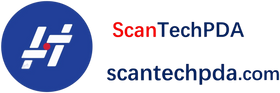
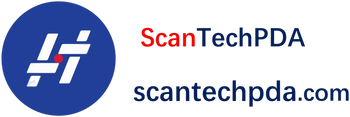
Leave a comment
Translation missing: en.blogs.comments.discription