Sidebar blog
1. Introduction to Time Setting on Zebra ZT411 Barcode Printer
Accurate time configuration is essential for the Zebra ZT411 industrial printer, as it ensures precise timestamping on labels, reliable inventory tracking, and seamless system synchronization. Whether you're managing a warehouse, retail environment, or manufacturing line, correct time settings are foundational for operational consistency. This comprehensive guide outlines two primary methods—using the printer's control panel and Zebra's official software—to set the time efficiently, catering to users with varying technical expertise.
2. Preparations Before Time Setting
Required Tools & Access
① Printer Setup:
Ensure the ZT411 is powered on and properly connected. Depending on your configuration, use USB, Ethernet, or Wi-Fi:
USB: Directly connect to a computer using a high-speed USB cable.
Ethernet/Wi-Fi: Confirm network connectivity and note the printer's IP address (found in the printer's configuration label or network settings).
② Control Panel Familiarization:
Locate key interface components:
LCD Screen: Displays menu options and status messages.
Navigation Keys: Up/down arrows for menu scrolling, Enter for selection, and Back for returning to previous menus.
Status LEDs: Indicate power, connectivity, and error states (e.g., green for operational, amber for warnings).
Software Preparation (for Method 2):
Download the latest Zebra Setup Utilities (ZSU) from Zebra's official support portal.
Install the software on your computer, ensuring compatibility with your operating system (Windows, macOS, or Linux).
3. Method 1: Setting Time via the Printer Control Panel
A. Accessing the Settings Menu
Press the Menu button on the control panel (labeled "MENU" or represented by an icon, depending on firmware version).
Use the Up/Down arrows to navigate to the "Settings" or "Configuration" menu, then press Enter to select.
B. Navigating to Time Settings
Within the settings menu, locate and select "Date & Time" or "Clock" using the arrow keys.
If prompted, enter the administrator password. The default password is typically "1234" or "0000"; refer to your printer's user manual for model-specific details.
C. Adjusting Date and Time
Highlight "Set Time" or "Time Configuration" with the arrows and press Enter.
Time Input:
For models with a numeric keypad: Enter the time directly in the displayed format (e.g., HH:MM: SS for 24-hour format).
For keypad-free models: Use the Up/Down arrows to increment/decrement each time component (hours, minutes, seconds), pressing Enter to move between fields.
Date Input: Repeat the process for the date, ensuring the correct format (e.g., MM/DD/YYYY or DD/MM/YYYY). If the format is incorrect, adjust regional settings first (see Section VI.B for troubleshooting).
D. Saving Changes
Review all entries for accuracy. Select "Save" or press the Exit button (usually labeled "X" or "BACK") to apply changes.
The printer will perform a brief reboot to update the system clock.
4. Method 2: Setting Time via Zebra Setup Utilities (ZSU)
A. Connecting to the Printer
Launch ZSU on your computer. Ensure:
For USB connections, the computer directly links and recognizes the printer.
For network connections, the computer and printer are on the same network.
Locate the printer in the device list. If not auto-detected, use the "Search" function to manually enter the printer's IP address or scan the network.
B. Accessing Device Configuration
In the ZSU interface, navigate to "Configuration" > "Device Settings" to open the printer's settings dashboard.
Under "System Settings", find the "Date & Time" section.
C. Updating Time Remotely
Auto-Sync with Computer Time:
Check the box labeled "Set Current Date and Time" to populate values automatically from your computer's clock (ideal for quick configuration).
Manual Configuration:
Specify the time zone (e.g., "UTC-05:00 Eastern Time") and adjust date/time fields manually, ensuring alignment with your regional format.
After entering values, click "Send" to push the configuration to the printer. A progress bar will confirm the update.
D. Enabling Automatic Time Synchronization (Advanced)
Enabling NTP (Network Time Protocol) in "Advanced Settings" > "Network" > "Time Settings" enhances accuracy for networked printers.
Select "Enable NTP" and input your organization's NTP server address (or use public servers like pool.ntp.org) to ensure the printer updates time automatically over the network.
5. Verifying the Time Setting
A. Checking via Control Panel
Return to the printer's home screen. The current timestamp should display in the LCD corner (e.g., top-right or bottom-left, depending on firmware).
Print a Configuration Label:
Hold the Feed button for 3 seconds until the printer starts generating a label.
Locate the "Date/Time" entry on the label to confirm settings match your input.
B. Checking via Software
In ZSU, refresh the "Device Status" page to verify that the displayed time matches your configuration.
For label design software (e.g., Bartender or NiceLabel), preview a label containing a timestamp field to ensure the printed time is accurate.
6. Troubleshooting Common Issues
A. Time Not Saving
Issue: Settings revert after reboot or power cycle.
Solutions:
Check the printer's internal battery (located near the motherboard in most models), which maintains time during power outages. Replace it if swollen, corroded, or outdated (refer to the user manual for replacement steps).
Re-enter settings using the control panel (Method 1) instead of software, as some legacy firmware may prioritize local inputs over remote configurations.
B. Incorrect Time Format
Issue: Date appears as "DD/MM" instead of "MM/DD," or time uses 12-hour format instead of 24-hour.
Solution: Adjust regional settings:
On the control panel, go to "Settings" > "Language & Region" > "Date Format".
Select the correct format (e.g., "MM/DD/YYYY" or "24-hour time") and save changes.
C. Software Connection Failures (ZSU)
Issue: Printer not appearing in ZSU device list.
Solutions:
For network connections, Ping the printer's IP address to confirm network reachability. Reset the printer's network settings (via control panel: "Settings" > "Network" > "Reset Network") and reconfigure.
For USB connections: Test a different USB port or cable. Ensure no other printing software is actively accessing the printer.
Update printer firmware via ZSU: Go to "Maintenance" > "Firmware Update" to install the latest version, resolving compatibility issues.
7. Conclusion
Mastering time settings on your Zebra ZT411 is critical for maintaining operational integrity, from accurate label timestamps to seamless integration with inventory and ERP systems. The control panel method offers direct, on-device configuration, ideal for quick adjustments, while ZSU provides remote management and advanced features like NTP synchronization for networked environments.
By following these steps, you'll ensure your printer's clock remains precise, minimizing errors in labeling, improving auditability, and enhancing overall workflow efficiency. For ongoing reliability, consider enabling NTP to automate time updates and periodically check the internal battery to prevent time drift during power interruptions.
With these techniques, your Zebra ZT411 will operate at peak performance, supporting your business's need for accuracy and consistency in every label it produces.
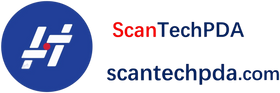
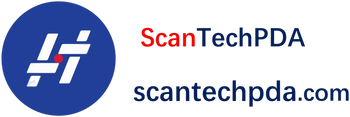
Leave a comment
Translation missing: en.blogs.comments.discription