Sidebar blog
June,
17
2025
That sinking feeling hits the pit of your stomach. Your Zebra barcode scanner, the crucial link in your inventory management, warehouse picking, or point-of-sale operation, sits stubbornly silent. You scan, but nothing happens on the screen. The dreaded "No Connection" message mocks you. Productivity grinds to a halt. Sound familiar? You're not alone.
A Zebra Scan gun refusing to connect is a common but intensely frustrating hurdle. Fear not! This comprehensive guide will walk you through the systematic troubleshooting steps to diagnose and resolve the issue, getting your workflow back on track.
Understanding the Stakes: Why Connection Matters
Zebra scanners are workhorses designed to be reliable in demanding environments. But even the best hardware relies on seamless communication.
A disconnected scanner means:
1. Operational Standstill: Manual entry is slow, error-prone, and brings core processes (shipping, receiving, sales) to a crawl.
2. Data Inconsistency: Missing scans create gaps in inventory records, leading to costly stock discrepancies and fulfillment errors.
3. Employee Frustration: Workers facing technical roadblocks become demotivated and less efficient.
4. Customer Impact: Delays at checkout or in order fulfillment damage the customer experience.
Diagnosing the Disconnect: A Step-by-Step Approach
Resolving a connection issue requires methodical troubleshooting. Don't jump to conclusions; work through these steps logically.
Step 1: Define the Connection Type & Symptoms
• Wired (USB, RS232, Keyboard Wedge): Is the scanner physically plugged in? Does it power on? Does the host computer recognize any USB device when plugged in? Is the correct cable being used (some look similar but have different pinouts, especially RS232)? Does the scanner beep or flash on trigger pull, even if data doesn't appear?
• Wireless (Bluetooth, Wireless Dock): Is the scanner paired to its cradle or directly to the host? Does the cradle/base station have power and show connection status lights? Is the scanner showing its wireless/BT connection status (solid green light usually means connected)? How far is the scanner from the cradle/host? Are there fresh batteries? Did the pairing recently work and suddenly stop, or is this a new setup?
Step 2: The Foundational Checks (Don't Skip These!)
• Power On: Ensure the scanner is powered. Check the battery (wireless) or the USB port/cable (wired). Try a different, known-good power source if possible (different USB port on the computer, different AC adapter for a cradle).
• Physical Connections (Wired & Cradles):
o Inspect the cable for frays, kinks, or bent pins.
o Unplug and firmly re-seat the cable at BOTH ends (scanner and computer/cradle).
o Try a different cable if available. Cables fail surprisingly often.
o For cradles, ensure the AC adapter is plugged in securely and the cradle's power light is on. Ensure the scanner is seated correctly in the cradle (clean the contacts on both the scanner and cradle with isopropyl alcohol if dusty/dirty).
• Batteries (Wireless):
o Replace with fresh, fully charged batteries – even if the indicator shows some charge. Weak batteries are a prime culprit for intermittent or lost wireless connections.
o Ensure batteries are inserted with the correct polarity.
• Restart Everything: Power cycle the scanner. Power cycle the host computer/tablet. Power cycle the wireless cradle/base station. This simple step clears temporary glitches more often than you'd think.
Step 3: Addressing Wireless (Bluetooth) Connection Issues
Wireless adds layers of complexity. Focus here if using BT or a wireless dock system.
• Re-Pairing is Key:
1. Delete Existing Pairing: On the host device (computer/tablet), go into Bluetooth settings. Find the entry for your Zebra scanner (e.g., "DS8178-SC123456" or similar) and select "Remove," "Forget," or "Unpair."
2. Clear Scanner Pairing: Consult your scanner's manual. Most Zebra scanners have a specific button sequence (often involving the scan trigger and specific side buttons held down) to clear its Bluetooth pairing memory. This step is crucial!
3. Re-Pair: Put the scanner into pairing/discovery mode (again, check the manual for the specific sequence – often holding the scan button for several seconds until lights flash alternately). On the host device, initiate a new Bluetooth device search. Select your scanner when it appears and complete the pairing process. You may need to enter a passkey (often "1234" or "0000" – check manual).
• Proximity & Interference:
o Bring the scanner and host device physically close together (within 3-5 feet) during pairing and initial troubleshooting.
o Identify potential interference sources: Other strong 2.4GHz devices (Wi-Fi routers, cordless phones, microwave ovens, other BT devices, wireless headsets), large metal objects, thick walls, high-density wireless environments. Temporarily move away from potential sources or power them down to test.
• Cradle/Base Station Specifics:
o Ensure the cradle is connected to the host via USB and recognized.
o Check the cradle's connection status LED. Solid green usually means connected to host and ready. Flashing might indicate pairing mode or an error. Refer to the cradle manual.
o Ensure the scanner is successfully "docking" – you should hear a beep or see a status change when placed correctly. Clean contacts!
• Host Bluetooth Health:
o Is Bluetooth enabled on the host device?
o Is the host device's Bluetooth adapter functioning correctly? Try pairing a simple, known-good BT device (like headphones) to test the host's BT.
o Check for Bluetooth driver updates for the host computer.
Step 4: Tackling Wired Connection Issues
If wireless isn't the problem, or you're using a cable:
• USB Specifics:
o Try a Different USB Port: Bypass potential port failure or power issues. Use ports directly on the computer, not a hub (especially unpowered hubs).
o Computer Recognition: Does the computer make the "device connected" sound? Does the scanner appear in the Device Manager (Windows) or System Information (Mac)? If not, the issue is likely physical (cable, port, scanner power) or a fundamental driver.
o Driver Check (Keyboard Emulation vs. CDC):
Keyboard Wedge (HID): This requires no special driver. The scanner should act like a keyboard. Test in a simple text editor like Notepad. If it types data, the connection is physically good, and the issue might be with your application not receiving focus.
USB CDC (Virtual COM Port): This does require a driver. Ensure the Zebra Virtual COM driver is installed. You can download it from the Zebra support site. Check Device Manager for the COM port assignment and any yellow warning icons indicating driver issues.
• RS232 (Serial) Specifics:
o Cable is Critical: RS232 cables are not all the same (null-modem vs. straight-through). Ensure you have the correct cable type for connecting a scanner (typically a null-modem cable). Verify pinouts.
o Port Settings: Your terminal application (e.g., HyperTerminal, PuTTY, your POS/inventory software) must be configured to match the scanner's serial settings exactly (Baud Rate, Data Bits, Parity, Stop Bits, Flow Control – common default is 9600, 8, N, 1, None). Check the scanner's manual.
o Port Availability: Ensure no other application is exclusively using the COM port.
• Application Focus: Is the cursor active in the field where you expect the scan data to appear? Try clicking directly into a text field in Notepad or your application before scanning.
Step 5: Scanner Configuration & Software Conflicts
Sometimes the scanner itself is misconfigured, or software interferes.
• Accidental Reconfiguration: It's possible the scanner's communication settings were accidentally changed via a barcode scan (e.g., scanning a "USB HID" barcode when you need "Keyboard Wedge" or vice-versa). You may need to scan the factory default barcodes from the scanner's manual or reprogram it using Zebra's utilities.
• Zebra Utilities & Drivers: Ensure you have the latest scanner drivers (especially for CDC mode) and utilities like Zebra Symbol scanner barcode Configuration Utility or Zebra Setup Utilities installed. These tools help manage settings and test connections. Temporarily disable any scanner management middleware during troubleshooting to rule out conflicts.
• Operating System Updates: Recent OS updates (Windows, macOS, Android, iOS) can sometimes introduce compatibility hiccups. Check Zebra's support site for known issues and potential patches or updated drivers.
• Security Software: Overzealous firewalls or antivirus software can occasionally block communication ports. Temporarily disable them (as a test, in a secure environment) to see if it resolves the issue. Remember to re-enable afterward!
Step 6: Environmental & Hardware Failure
• Physical Damage: Inspect the scanner, cable, and connectors (especially the port on the scanner) for visible damage, drops, or liquid exposure. Damage can cause intermittent or complete failure.
• Firmware Glitches: While less common, corrupted firmware can cause connection problems. Check the Zebra support site for the latest firmware for your specific scanner model and update instructions. Only update firmware if necessary and follow instructions precisely.
• Component Failure: If you've exhausted all other software, configuration, and simple hardware (cables, batteries, ports) possibilities, the scanner's internal radio (wireless) or main board, or the host device's USB/BT adapter, might have failed.
When to Escalate: Calling in the Cavalry
You've methodically worked through the steps:
• Tried different cables, ports, and batteries.
• Re-paired multiple times.
• Verified settings and drivers.
• Ruled out obvious interference and software conflicts.
• Tested with a different host device if possible.
If the scanner still refuses to connect, it's time to:
1. Gather Details: Note the exact scanner model, serial number, host device/OS, connection type, and all steps you've already taken.
2. Consult Zebra Support: Visit the official Zebra support website (support.zebra.com). Search the Knowledge Base using your model number and keywords ("won't connect," "Bluetooth pairing," "USB not working"). Download manuals and utilities.
3. Contact Your Reseller/IT Support: If you have a support contract with your supplier or internal IT department, leverage them. Provide the details gathered.
4. Warranty & Repair: If hardware failure is suspected and the Zebra Bluetooth scanner is under warranty, initiate a repair/replacement through Zebra or your reseller.
Prevention: Keeping the Connection Alive
• Regular Maintenance: Keep scanner and cradle contacts clean. Inspect cables periodically.
• Battery Management: Implement a strict battery replacement schedule for wireless scanners; don't wait for them to die completely. Use quality batteries.
• Firmware Updates: Periodically check for and apply recommended firmware updates.
• Cable Management: Protect cables from strain, kinks, and run over by carts.
• Spare Parts: Keep spare cables and batteries on hand for critical operations.
• Documentation: Keep scanner manuals and configuration guides accessible.
Conclusion: Regaining Control
A disconnected Zebra scanner(handheld qr code scanner) is disruptive, but it's rarely insurmountable. By approaching the problem systematically – starting with the simplest power and physical connections, moving through re-pairing and configuration checks, and finally considering environmental factors or hardware failure – you can usually identify and resolve the issue efficiently.
Patience, methodical testing, and leveraging Zebra's excellent support resources are your keys to success. Don't let a communication breakdown bring your business to a standstill. Use this guide, troubleshoot confidently, and get those vital scans flowing again!
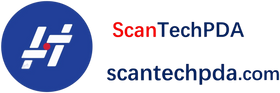
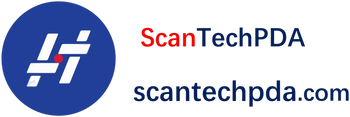
Leave a comment
Translation missing: en.blogs.comments.discription