Blog latéral
This guide provides step-by-step instructions for performing Soft, Hard (Warm Boot), and Factory (Cold Boot / Master Reset) resets on Zebra Symbol MC3200 and MC32N0 rugged mobile computers. Choose the appropriate reset based on your needs.
Important Precautions:
Backup Data: Before performing a Hard Reset or Factory Reset, ensure all critical application data, settings, and files stored on the device's internal storage (not an SD card) are backed up. A Factory Reset erases everything.
Battery: Ensure the battery has at least 50% charge or connect the device to AC power before starting a Factory Reset.
Stylus: Use the stylus for pinhole resets to avoid damage.
Consequences: Understand that a Factory Reset returns the device to its original out-of-box state, removing all installed apps, data, settings, and user profiles. You will need to reconfigure and re-deploy the device afterward.
Support: If unsure, consult your system administrator or Zebra support.
Soft Reset (Warm Boot)
A soft reset, also known as a warm boot, restarts the MC3200 - G/MC32N0 by closing all running programs. Any unsaved data will be lost, but some settings like date, time, and region should remain intact.
Press and hold the power button for approximately five seconds.
As soon as the device starts to boot (you may see the device's splash screen starting to appear), release the power button.
Hard Reset (Cold Boot)
A hard reset, or cold boot, restarts the device and erases all user-stored records and entries from the RAM. It also returns formats, preferences, and other settings to the factory default. Note that all added applications and stored data will be removed. Do not perform a cold boot without proper authorization.
If the device is on, press the power button to turn it off.
Press and hold the power button until a menu appears (this may take a few seconds).
On some models, you may need to select an option like "safe battery swap" if available.
Press the primary battery release to partially eject the battery from the device.
While the battery is partially released, simultaneously press and release the handle trigger (if applicable) and the power button.
Push the battery back in fully. You should hear an audible click as the battery is inserted correctly.
The device will reboot. After rebooting, you may need to calibrate the screen if required.
Factory Reset
A factory reset returns the device to its out - of - the - box state. The process may vary slightly depending on the software version and any custom configurations.
For Windows - based MC3200 - G/MC32N0:
You may need to download a clean boot package from the official support website (check the device's documentation for the exact location).
Follow the instructions included in the package for installing it onto the device. This may involve copying files to a specific folder (such as the temp folder on the device) or to an SD card.
If using an SD card, insert the SD card with the clean boot files into the device.
Simultaneously press the power button and specific keys (such as the 1 and 9 keys, check your device's manual for the correct key combination).
Immediately, as soon as the device starts to boot and before the splash screen is fully visible, press and hold the left scan button.
Insert the device into a powered cradle or connect it to a power cable.
The device will update and then reboot. After a successful clean boot, the calibration screen may appear.
For Android - based MC3200 - G/MC32N0:
Go to the device's settings.
Navigate to the "Backup & reset" or "System" section (the exact location may vary depending on the Android version).
Select "Factory data reset" or a similar option.
You may be prompted to enter a PIN, password, or pattern if one is set.
Read the disclaimer carefully, as performing the factory reset will erase all data on the device, including apps, contacts, and settings.
Tap "Reset device" to confirm the operation. The device will then restart and go through the initial setup process as if it were new.
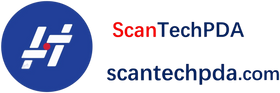
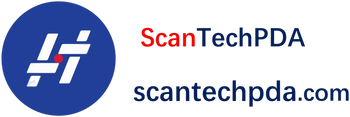
Laisser un commentaire
Translation missing: fr.blogs.comments.discription