Barra lateral do blog
5. Troubleshooting: When Your Barcode Hates You (It Doesn't, Really) 😤🔍
In a world where "I'll do it later" often turns into "Why did I wait so long?", let's talk about something that won't waste your precious time: barcode creation.
Whether you're a small business owner tired of inventory chaos, a student labeling your 17th science project, or just someone who thinks "Hey, QR codes look cool on my cat's collar" (no judgment here), this guide is your ticket to barcode bliss—no tech wizardry required. Think of it as the microwave dinner of data encoding: quick, easy, and surprisingly satisfying.
1. Barcode Basics: Not Just Lines for Robots to Read 🤖📊
First things first—let's demystify these stripey wonders. A barcode is basically a machine's version of emojis: a pattern of lines (or 2D squares for the fancy ones) that encodes data. But unlike emojis, barcodes don't risk misinterpretation (no, that QR code doesn't mean "send snacks ASAP"—unless you program it to).
Here are the most popular types, broken down for humans:
• UPC (Universal Product Code): The retail rockstar. You'll find it on every cereal box and sock pack, shouting "Scan me, I'm a product!" in 12 digits.
• QR Code (Quick Response Code): The overachiever of barcodes. This 2D marvel can hold URLs, contact info, or even a short story (though maybe keep it short—data space is limited, not infinite). Perfect for when you want to direct people to your killer website or embarrassing TikTok.
• Code 128: The logistics legend. Dense, linear, and all about efficiency—like a barcode on a caffeine rush. Great for tracking boxes, inventory, or that mysterious package from Amazon that showed up at 3 AM.
• EAN-13: UPC's international cousin who travels with a 13th digit. Used worldwide, because even barcodes need a passport.
Pro tip: Choosing the right type is like picking a tool: use UPC for retail, QR codes for digital fun, and maybe don't try to use a QR code on your cereal box unless you want confused cashiers.
2. Barcode Generator Showdown: Tools for Every Type of Person 🛠️✨
Now, onto the fun part: picking a tool. Think of this as choosing between a microwave and a gourmet kitchen—both get the job done, but some are faster (and require less cleanup).
Free Online Barcode Generators (For the "I Need This Yesterday" Crowd)
• Barcode-Tec-IT: Free, fast, and supports both 1D and 2D barcodes. It's like the Swiss Army knife of barcode tools—plus, it's mobile-friendly, so you can generate on the go. Perfect for when you're stuck in a parking lot realizing you forgot to label your Etsy packages.
• My Barcode Generator: With 189 barcode types, it's like a barcode buffet. Want EAN-13? Code 128? A QR code that links to your favorite meme? They've got you. Outputs in PNG, PDF, or Excel because they know you might want to print it, save it, or organize it obsessively.
• ManyTools.org: For the perfectionist. Generates high-quality SVG barcodes, which means you can scale them up to billboard size without them looking like a pixelated mess. Ideal if you're branding a giant warehouse or just really extra.
Software Tools (For the Design Enthusiasts or Overachievers)
• Adobe Illustrator: Requires a plugin (like Barcode Toolbox), but if you're a design wizard who wants your barcode to have style (think custom colors, fancy fonts, maybe even a little glitter), this is your playground.
• Microsoft Word/Excel: The office staples. Use field codes in Word or barcode fonts in Excel—great for when you're already knee-deep in a spreadsheet and can't be bothered to open a new tab.
Our pick for speed? My Barcode Generator. Because when the goal is "5 minutes or less," we don't have time for plugins and tutorials. Let's roll with that.
3. The 5-Step "I Can Do This During My Coffee Break" Guide ☕🚀
Step 1: Choose Your Barcode Type—No Commitment Issues Here
Go to My Barcode Generator and stare at the dropdown menu. It's like choosing a Netflix show, but faster. Retail product? EAN-13. Want people to scan your LinkedIn? QR code. Feeling adventurous? Try Code 128 and pretend you're in a logistics thriller.
Step 2: Enter Data—No Math Skills Required (Promise)
Type in the info you want to encode. For EAN-13, make sure it's 13 digits—no extra numbers, no missing ones. (Pro tip: Don't type "1234567890123" as a joke. The scanner will not find it funny.) For QR codes, paste that URL, write a cute message, or input your contact details—just don't accidentally include your ex's number. Oops.
Bonus: Need multiple barcodes? Just enter one value per line. It's like making a grocery list, but way more productive.
Step 3: Customize—Because Even Barcodes Deserve to Look Good
Now's your chance to make your barcode Instagram-ready (metaphorically, unless you're really into barcode photography).
• Size: Make it readable! EAN-13 standard is ~1.02" x 1.5", but if you're feeling rebellious, go bigger—just don't make it so tiny the scanner needs glasses.
• Colors: Stick to high contrast. Black bars on white background is the barcode equivalent of jeans and a white tee: classic, reliable, always works. Neon green on pink? Sure, if you want your scanner to throw a tantrum.
• Text: Add human-readable numbers below. Because even if the scanner hates you, at least humans can read it.
Step 4: Generate and Download—The "Ta-Da!" Moment
Click "Generate Barcode" and watch magic happen. Poof! There's your barcode, looking all official. Download it as PNG, PDF, or ZIP—whatever your heart (and printer) desires. For QR codes, you can even copy it to your clipboard like a digital ninja.
Step 5: Test and Print—Don't Skip This Step, Lazy Bones
Use a free online scanner like Barcodize or barKoder to check if your barcode is scannable. If it works, congratulations! If not, don't panic—we'll troubleshoot later. Once approved, print it on good paper or adhesive labels. Pro tip: Don't use that ancient printer that smudges everything. Your barcode deserves better.
4. Advanced Moves: For When Basic Isn't Enough 🚀💼
Batch Generation—Because Who Has Time for One-by-One?
Got 500 products to label? Don't manually enter each code—use tools like Barcode-Tec-IT or Excel. In Excel, install a barcode font (e.g., Code 128), type your data, apply the font, and boom—500 barcodes faster than you can say "spreadsheet party."
Industry Standards—Because Some Fields Are Just Extra
• GS1-128 (Logistics/Healthcare): This bad boy encodes batch numbers, expiration dates, and other fancy details. Tools like Zint or BarcodeFactory speak GS1-128 fluently—no Google Translate needed.
• Pharmacode (Pharmaceuticals): For when you need barcodes that take medicine seriously. Follow the rules, or your barcode might get a stern talking-to from a pharmacist.
Custom Design with Adobe Illustrator—Unleash Your Inner Artist
① Install a plugin (e.g., Barcode Toolbox). Think of it as a barcode paintbrush for Illustrator.
② Create a new document—go wild with dimensions, but maybe keep it practical.
③ Enter data, adjust bar height/magnification—make it tall, make it short, just make sure it's scannable.
④ Export as SVG/PDF—because scalability is key, and pixelated barcodes are so 2020.
5. Troubleshooting: When Your Barcode Hates You (It Doesn't, Really) 😤🔍
"My Barcode Refuses to Scan! Is It Broken?!"
• Data Disaster? Check numbers/format. UPC needs 12 digits—no more, no less. If you entered 11 or 13, it's like giving a dog a cat toy: wrong and confusing.
• Size/Resolution Snafu? 1D barcodes need at least 0.8 inches width; print at 300 DPI. If it's too small or blurry, the scanner will ignore it, like a hipster ignoring mainstream music.
• Contrast Crisis? Low contrast = scanner confusion. Avoid pastels or busy backgrounds—your barcode isn't a wallpaper design.
"Formatting Errors? Help, I'm a Human!"
• Checksum Chaos? Some barcodes (like UPC) have a check digit—like a security guard for data. Good news: Most tools auto-generate it, so you don't have to do math. Phew.
• Quiet Zone Quirks? That blank space around the barcode? Important. Like how you need quiet time before a meeting, barcodes need quiet zones to be scanned properly. UPC needs 10mm—don't crowd them.
"My Printout Looks Like a Mess!"
• Label Settings are your friend. In Word, use Mail Merge to align barcodes perfectly on labels. No more wonky prints.
• Test Print First! Save paper and sanity by printing one sample. Trust us, it's better than wasting a whole sheet of labels.
6. Best Practices: Because We Want You to Win 🏆📄
Stick to the Classics: Use reputable tools like BarcodeFactory or ManyTools.org. Avoid sketchy websites that promise "free barcodes" but give you malware. No thanks.
• Quality Check: Always test with Barcodize or barKoder. It's like proofreading—catch mistakes before they become expensive problems.
• Follow the Rules: GS1 for retail, Pharmacode for pharma—industry standards exist for a reason. Don't be the rebel who uses a QR code for medical supplies.
• Save in Vector Format: SVG/PDF keep barcodes crisp at any size. Like a good haircut, it scales well.
Wrapping Up: You're a Barcode Boss Now! 🎉
See? Five minutes, zero stress, one awesome barcode. Whether you're labeling products, tracking inventory, or just messing around with QR codes for fun, you now have the power to create scannable magic.
Remember: pick the right type, use a reliable tool, and test like a pro. Soon, you'll be generating barcodes in your sleep (though maybe don't—rest is important too).
Final Tips for the Road:
• Free Tools FTW: Start with Barcode-Tec-IT, My Barcode Generator, or ManyTools.org—they're free, fast, and foolproof.
• Get Fancy with Design: Adobe Illustrator is there for when you want your barcode to stand out (maybe add a tiny logo? Go wild).
• Stay Compliant: Check industry standards—your barcode will thank you, and so will the people who have to work with it.
So what are you waiting for? Go create that barcode, and let the world scan away. Your inventory (and your cat's collar) will thank you. 🚀🔢
Need a barcode printer? Call us!
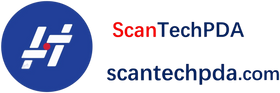
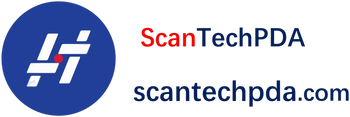
Deixe um comentário
Translation missing: pt-BR.blogs.comments.discription